Zoom Workarounds
If you aren’t able to install Zoom Client for Meetings on your computer, or your computer lacks a built-in camera or microphone, there are several possible workarounds:
Run Zoom in a Browser
If you aren’t able to install Zoom Client for Meetings on your computer, you can still run Zoom in a browser (Chrome, Firefox, Safari, etc).
However, functionality varies with the browser—you might not see what others see (works best in Chrome). Of course this assumes that your computer has camera and microphone.
After clicking on the zoom link, click Click here to open Zoom in your browser.
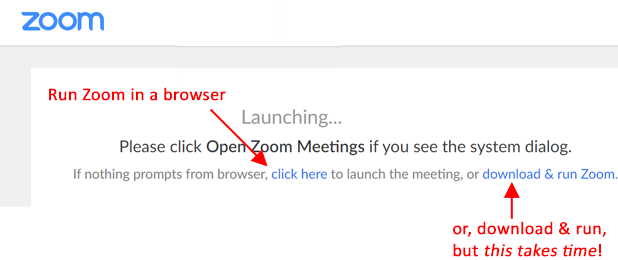
Alternatively, you can click download & run Zoom to first install Zoom on your computer. However, there will be a delay before you can join the meeting, so you might want to run Zoom in your browser and install it later.
Run Zoom with a Webcam
If your computer lacks both a camera and a microphone, purchasing a webcam with microphone is ideal. But, expect slow delivery for new orders—webcams seem to be in high demand online along with everything else.
Run Zoom with Headphones
If your computer doesn’t have a microphone allowing you to speak, you can use headphones or earbuds with an integrated mic.
Note: Older machines that have different input jacks for audio and mic might require a splitter to provide for both jacks. Newer machines with integrated audio will use a single input for both audio and mic (no splitter required). Headphones with a USB connector also might work.
Headphones won’t allow others to see you, but you will be able to see others and to speak. If your computer is on the floor, you will need to by headphones with a long cord. Headphones with mic should be available for under $25 at drugstores.
Zoom by Telephone
If you have a problem with your computer and don’t have a smartphone, you can still participate in a zoom meeting on a telephone. Look for the number to call in the weekly eNews.
Sample zoom by telephone:
You: 929-205-6099 (or another number)
Zoom: Welcome to zoom. Enter your meeting ID followed by #
You: 123 4567 8910#
Zoom: Enter your participant ID followed by #. Otherwise just press # to continue*.
You: #
Zoom: Please enter the meeting password followed by #
You: 123456#
Zoom: You are in the meeting now. There are 10 participants in the meeting.
*You have a participant ID only if you have already entered the meeting in another way (e.g., through a computer). If so, you can enter the particpant ID once you are in the meeting by entering #Participant ID# on your phone.
Phone controls (use your phone’s dial pad)
*6 - Toggle mute/unmute
*9 - Raise hand (Note: The notification to host is not very noticeable. Don’t be offended if you are not recognized)
Sample interaction:
You: *6
Zoom: You are muted. You can unmute yourself by pressing *6
You: *6
Zoom: You are unmuted
You: *9
Zoom: The host will be informed that you would like to speak.
Notes:
- Zoom invitations designate toll-free numbers by adding “(Toll Free)”. If you do not see parentheses after the number, then it is likely a toll number
- If you dial a toll number, you will be charged based on the rates of your phone service provider. If you dial a number outside the US it is treated as a long distance call.
- Cell phone calls are generally free under most cell phone plans.
For more information: What Zoom says about using a phone