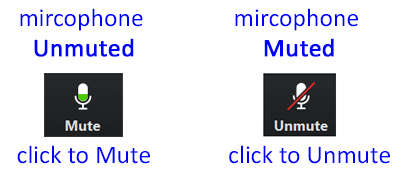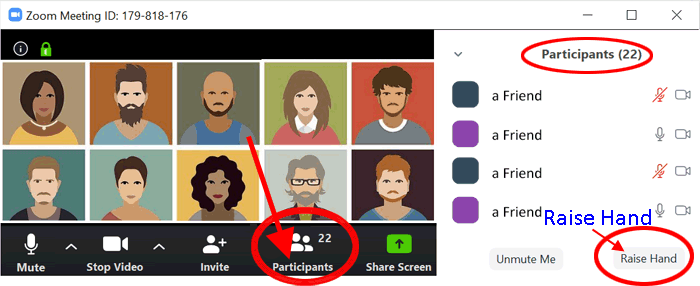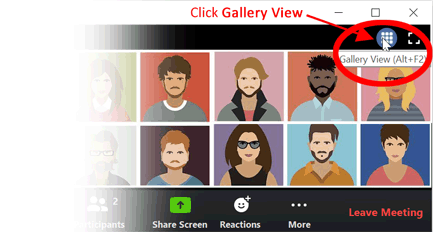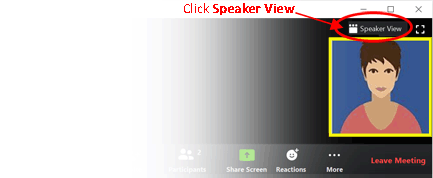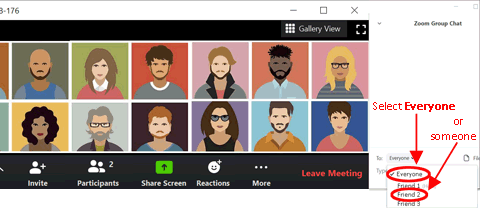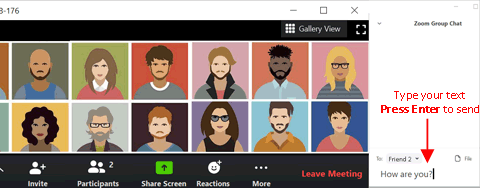How to Zoom (on a computer)
Click this image
 for a printable “cheat sheet” on how to zoom.
for a printable “cheat sheet” on how to zoom.
Here are some things you can do in Zoom:
| A |
Note: When entering Meeting for Worship, please mute your microphone until you wish to speak. |
| B |
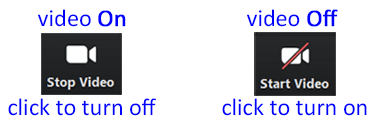 |
| C |
Click Participants to see
who's participating
|
| D |
Click Gallery View to see all participants
Note: Here's how you switch between Gallery View and Speaker view on a smartphone. |
| E |
Click Speaker
View to see just the speaker
|
| F |
Send a message to one or all participants in the meeting 1. Click Chat (the chat window opens to the side)
2. Select Everyone or someone in particular to send to
3. Type your text and press Enter to send
To receive a message, press Chat if the chat window is not already open (The chat button chages color when you receive a message, and a number above the icon indicates how many messages you have)
|
| G |
Go to the Zoom Help Center (to see, for example, One Minute Videos) |